Hi friends, Today, I'm gonna tell you the code to add a black stylish navigation menubar in blogger blog. This menubar looks great and functions smoothly.
Follow The Steps Below:
- Login to your blogger account.
- Go to Template > Edit HTML > Proceed.
- Now, find ]]></b:skin> and just above this line, paste the following code:
/* The CSS Code for the menu starts here pctricksguru.com */
.pctricksguru_menu,.pctricksguru_menu ul,.pctricksguru_menu li,.pctricksguru_menu a {
margin: 0;
padding: 0;
border: none;
outline: none;
}
.pctricksguru_menu {
height: 40px;
width: 525px;
background: #4c4e5a;
background: -webkit-linear-gradient(top, #4c4e5a 0%,#2c2d33 100%);
background: -moz-linear-gradient(top, #4c4e5a 0%,#2c2d33 100%);
background: -o-linear-gradient(top, #4c4e5a 0%,#2c2d33 100%);
background: -ms-linear-gradient(top, #4c4e5a 0%,#2c2d33 100%);
background: linear-gradient(top, #4c4e5a 0%,#2c2d33 100%);
-webkit-border-radius: 5px;
-moz-border-radius: 5px;
border-radius: 5px;
}
.pctricksguru_menu li {
position: relative;
list-style: none;
float: left;
display: block;
height: 40px;
}
.pctricksguru_menu li a {
display: block;
padding: 0 14px;
margin: 6px 0;
line-height: 28px;
text-decoration: none;
border-left: 1px solid #393942;
border-right: 1px solid #4f5058;
font-family: Helvetica, Arial, sans-serif;
font-weight: bold;
font-size: 13px;
color: #f3f3f3;
text-shadow: 1px 1px 1px rgba(0,0,0,.6);
-webkit-transition: color .2s ease-in-out;
-moz-transition: color .2s ease-in-out;
-o-transition: color .2s ease-in-out;
-ms-transition: color .2s ease-in-out;
transition: color .2s ease-in-out;
}
.pctricksguru_menu li:first-child a { border-left: none; }
.pctricksguru_menu li:last-child a{ border-right: none; }
.pctricksguru_menu li:hover > a { color: #8fde62; }
.pctricksguru_menu ul {
position: absolute;
top: 40px;
left: 0;
opacity: 0;
background: #1f2024;
-webkit-border-radius: 0 0 5px 5px;
-moz-border-radius: 0 0 5px 5px;
border-radius: 0 0 5px 5px;
-webkit-transition: opacity .25s ease .1s;
-moz-transition: opacity .25s ease .1s;
-o-transition: opacity .25s ease .1s;
-ms-transition: opacity .25s ease .1s;
transition: opacity .25s ease .1s;
}
.pctricksguru_menu li:hover > ul { opacity: 1; }
.pctricksguru_menu ul li {
height: 0;
overflow: hidden;
padding: 0;
-webkit-transition: height .25s ease .1s;
-moz-transition: height .25s ease .1s;
-o-transition: height .25s ease .1s;
-ms-transition: height .25s ease .1s;
transition: height .25s ease .1s;
}
.pctricksguru_menu li:hover > ul li {
height: 36px;
overflow: visible;
padding: 0;
}
.pctricksguru_menu ul li a {
width: 100px;
padding: 4px 0 4px 40px;
margin: 0;
border: none;
border-bottom: 1px solid #353539;
}
.pctricksguru_menu ul li:last-child a { border: none; }
.pctricksguru_menu a.documents { background: url(https://blogger.googleusercontent.com/img/b/R29vZ2xl/AVvXsEh7ioVhpufHbT7Yg-OP3MN3VE_LCTVQQHZBP9oYPANbXzKTpsb_IUvkap37Nm_3ApD5U5gtuH6G96oShnvQdMkGYCrATec5hV9iX9zesRJ0gWv2iXcul5Q3VU2lV8mzaBGFCr4RvmFDzTHI/s1600/docs.png) no-repeat 6px center; }
.pctricksguru_menu a.messages { background: url(https://blogger.googleusercontent.com/img/b/R29vZ2xl/AVvXsEjKScxG9tEX1FEtQ-lCP0q1jBnGTFC0u37E5Y5YpT2IRpXCKdZPUlJ3QACWylrbmbaeBQ26Xc7MHZp2lIOqYgUr_qwwQ-KZN2XaD7cQPMZO8Ag_t2Lrb-UV2kZEd135DGdiVplqEhJu6106/s1600/bubble.png) no-repeat 6px center; }
.pctricksguru_menu a.signout { background: url(https://blogger.googleusercontent.com/img/b/R29vZ2xl/AVvXsEi7IoyCa_avT4nrMtkupEe0ymlvC8QPxn2WPWGA6kS0ddwsk88phxfb-QuNnU5ZCI06A_00ctx6AvwAyzLNJetHq7cA9aLMgEMh84SLfqOliMGgNnWredeLlFoDEUGMZXxO-eCtLLWX8yAk/s1600/arrow.png) no-repeat 6px center; }
- Now, save the template.
- Go to blogger Layout > Add A Gedget > HTML/Javascript Gadget.
- Copy and paste the following code in the content box:
<ul class="pctricksguru_menu">
<li><a href="#">Home</a></li>
<li><a href="#">Likes</a></li>
<li><a href="#">Views</a>
<ul>
<li><a href="#" class="documents">Documents</a></li>
<li><a href="#" class="messages">Messages</a></li>
<li><a href="#" class="signout">Sign Out</a></li>
</ul>
</li>
<li><a href="#">Uploads</a></li>
<li><a href="#">Videos</a></li>
<li><a href="#">About</a></li>
<li><a href="http://www.pctricksguru.com/">Contact us</a></li>
</ul>
- Replace # with your target link and red text with your own text and save the widget.
- Save the layout and see your blog.



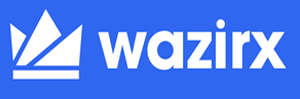





0 blogger:
Post a Comment