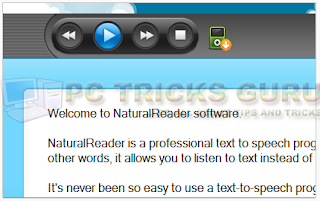Internet Download Manager and uTorrent are the most used softwares to download content from the internet because these apps support resumable downloads, it means you can stop your download anytime and can resume it without losing the previously downloaded data. But, do you know, using softwares which provide download resume feature can cause damage to your hard disk and can decrease the life and performance of your hard disk?
Yes, it's true. I personally noticed this thing. I have my experimental PCs and I noticed that the PC in which I was using IDM and uTorrent to download content from internet were started showing Blue Screen of Death error, hanging problems and slow access of the hard disk. But the PC in which I didn't use IDM or uTorrent was running perfectly and even the hard disk of that PC is 8 years old, but still it's working perfectly.
Reason:
Actually, hard disk is divided in
Tracks,
Sectors and
Clusters. Whenever any data is being downloaded, it is stored in the clusters. The data, which is being downloaded via browser, or whenever you copy data from any external media, it is stored in your hard disk's clusters. Normally, when we download data using a browser, it downloads the data stores the data in the clusters in an arranged manner.
But when we download the data using Internet Download Manager or uTorrent, they download the data in small parts or packets which are stored in the clusters in an unarranged manner, which disturbs the distribution of clusters. After downloading all the packets of data, IDM and uTorrent join them to make a single file, and that data's clusters are not in an arranged and optimized manner. So, hard disk gets fragmented. If we regularly use these apps to download data, our hard disk gets fragmented and starts showing errors and becomes unstable. Thus, our hard disk gets crashed soon because of the damaged clusters.
Possible Solutions:
It will be best that you always use direct browser download method, and avoid using download managers. Use download managers only when you are downloading a very important data and you want it to be resumable. In this way, you can save your hard disk for a long time. But I am suggesting you some ways to keep your hard disk healthy and damage free.
1. Defrag your hard disk once in three months:
If the data in your hard disk gets fragmented then you can defrag it using some tools. In windows, you can get the default defragmenter by going
Start > All Programs > Accessories > System Tools > Disk
Defragmenter.
But I'll suggest you to use any 3rd party software, like
AVG PC TUNEUP or
TUNEUP UTILITIES to defrag your hard disk. These third party softwares have more powerful defragmenter and they can defrag your hard disk in a better way than windows does.
Warning: If you do frequent defragmentations, your hard disk may damage more fastly due to wear and tear effect. So, don't run defragmentations at short intervals. A gap of at least three months must be taken between two defragmentations.
2. Fix Disk Erros Weekly:
To keep your hard disk safe from crashes and to make your operating system stable, you must check your hard disk for errors and fix them. You can use windows default Disk Check utility (Normally called CHKDSK when used in command prompt). To check your hard disk errors and fix them, just open my computer. Now, right click on the drive which your want to be checked for errors. Now click PROPERTIES. A window will appear which shows drive properties, click TOOLS tab, then under Error-Checking option, click Check Now button. Disk Check utility will appear, select Automatically fix file system errors and click Start button.
You can use
AVG PC TUNEUP Utility also. This software has an intelligent disk check utility.
3. Keep At Least 20% Space Free In Hard Disk:
Always keep 20% of the hard disk space free. This will increse the access speed of hard disk and increase the performance of the hard disk.
4. Always use Turn Off before unplugging your pc from power:
Before switching off your pc, always turn it off by going to Start > Turn Off. This will safe your data from any loss and error will not be created in your hard disk and your operating system will be stable.
5. Recovery of bad sectors:
If your hard disk is not showing any improvements after trying these optimizations, then you must check for Bad Sectors and fix them. Most of the times, this feature proves to be life saving for important data during hard disk crash.To start recovery of bad sectors, just follow the steps to open windows disk error check utility and before clicking Start button, select the Scan for and attempt recovery of bad sectors. Then click Start button. When you will restart your pc, windows will check and fix the bad sectors in hard disk. You can use AVG PC TUNEUP Utility for better options.