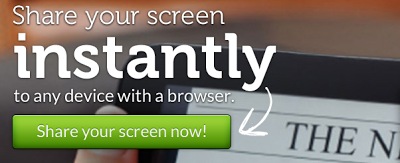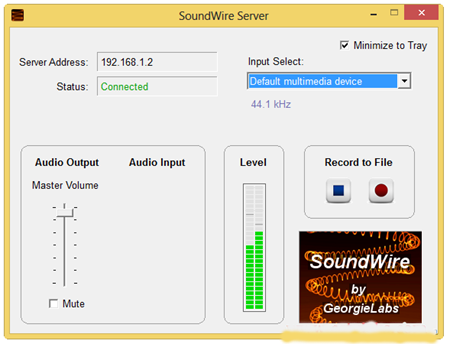Most of the times, when our computer's operating system gets corrupted, we have to reinstall windows. But if we don't have the installation media, then we can use the windows recovery disk to restore the windows operating system in our computer without loosing our data. So, let's see how to create recovery disk for windows 8.
2. Now open command prompt with administrative rights (to open command prompt, press win key + R from your keyboard and type cmd and press enter key) and type this command and press enter key:
3. Now, bring your mouse pointer in the right corner of the screen and click SEARCH.
4. Now type RECOVERY in the search box and click SETTINGS category. Now click CREATE A RECOVERY DRIVE from the search results.
5. When the recovery drive tool appears, click the checkbox next to "Copy the recovery partition from the PC to the recovery drive" if you want the recovery tools, such as applications and drivers that came with your PC to be included in the recovery drive. If the selection is grayed out, that means your PC doesn't have a recovery partition. Keep in mind that if you do copy the recovery partition, you'll need at least a 16GB USB flash drive. Without it, you can make it with just 256 MB. Click NEXT to continue.
5. Now select your drive in which you want to make the recovery drive. My pen drive's letter is F:\, so I'm selecting F:\ drive. You must select your own pen drive according to its drive letter.
6. Now in the next window, click CREATE button.
7. Now the recovery drive creation process will start and it may take about 2 minutes. When the process finishes, click FINISH button.
8. That's it.Your Windows 8 recovery drive is ready.
If you want to create a recovery CD/DVD instead of USB drive, then follow the steps below:
9. At STEP 5, remove all the pen drives connected with your pc and then uncheck the option "Copy the recovery partition from the PC to the recovery drive" and click NEXT.
10. Now click CREATE A SYSTEM REPAIR DISC WITH A CD OR DVD INSTEAD.
11. Now select your CD/DVD Writer Drive and insert a blank CD/DVD in it and then click CREATE DISC.
12. Now, disc creation will be started.
13. When finished, a dialog box will appear, click CLOSE.
14. Now click OK.
That's it. We have created our Windows 8 Recovery Disc also. The same procedure will be followed with Windows 8.1 also.
Follow the steps below:
1. Insert your pen drive in your computer's USB port.2. Now open command prompt with administrative rights (to open command prompt, press win key + R from your keyboard and type cmd and press enter key) and type this command and press enter key:
mkdir c:\RefreshImageNow again, type the following command and press enter key:
recimg –CreateImage c:\RefreshImage
4. Now type RECOVERY in the search box and click SETTINGS category. Now click CREATE A RECOVERY DRIVE from the search results.
5. When the recovery drive tool appears, click the checkbox next to "Copy the recovery partition from the PC to the recovery drive" if you want the recovery tools, such as applications and drivers that came with your PC to be included in the recovery drive. If the selection is grayed out, that means your PC doesn't have a recovery partition. Keep in mind that if you do copy the recovery partition, you'll need at least a 16GB USB flash drive. Without it, you can make it with just 256 MB. Click NEXT to continue.
5. Now select your drive in which you want to make the recovery drive. My pen drive's letter is F:\, so I'm selecting F:\ drive. You must select your own pen drive according to its drive letter.
6. Now in the next window, click CREATE button.
7. Now the recovery drive creation process will start and it may take about 2 minutes. When the process finishes, click FINISH button.
8. That's it.Your Windows 8 recovery drive is ready.
If you want to create a recovery CD/DVD instead of USB drive, then follow the steps below:
9. At STEP 5, remove all the pen drives connected with your pc and then uncheck the option "Copy the recovery partition from the PC to the recovery drive" and click NEXT.
10. Now click CREATE A SYSTEM REPAIR DISC WITH A CD OR DVD INSTEAD.
11. Now select your CD/DVD Writer Drive and insert a blank CD/DVD in it and then click CREATE DISC.
12. Now, disc creation will be started.
13. When finished, a dialog box will appear, click CLOSE.
14. Now click OK.
That's it. We have created our Windows 8 Recovery Disc also. The same procedure will be followed with Windows 8.1 also.