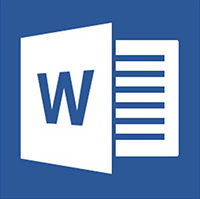While creating a document, we all make mistakes which we correct either immediately or during the proof-reading. A common mistake most of the people make is adding two spaces between two words and later on, they struggle to correct it.
How to remove extra spaces from Microsoft Word:
I would tell you about the easiest and fastest way to remove extra spaces from any Word document. But this method works only with Microsoft Word desktop application, not with Google docs or Word online. Let's see what are the steps to remove the extra spaces from any Word document:
How to remove extra spaces from Microsoft Word:
1. Open your Word document and click on "Replace" which is at the rightmost of the Home tab.
2. Now click on "More" in the Find and Replace dialog box and check mark "Use Wildcards".
3. In the "Find What" section, type ( ){2,} and in the "Replace with" section, type \1
4. Now click on "Replace All".
5. That's it, all the extra spaces from the documents would be removed.
Isn't it simple? Keep visiting PC Tricks Guru for more tips and tricks.